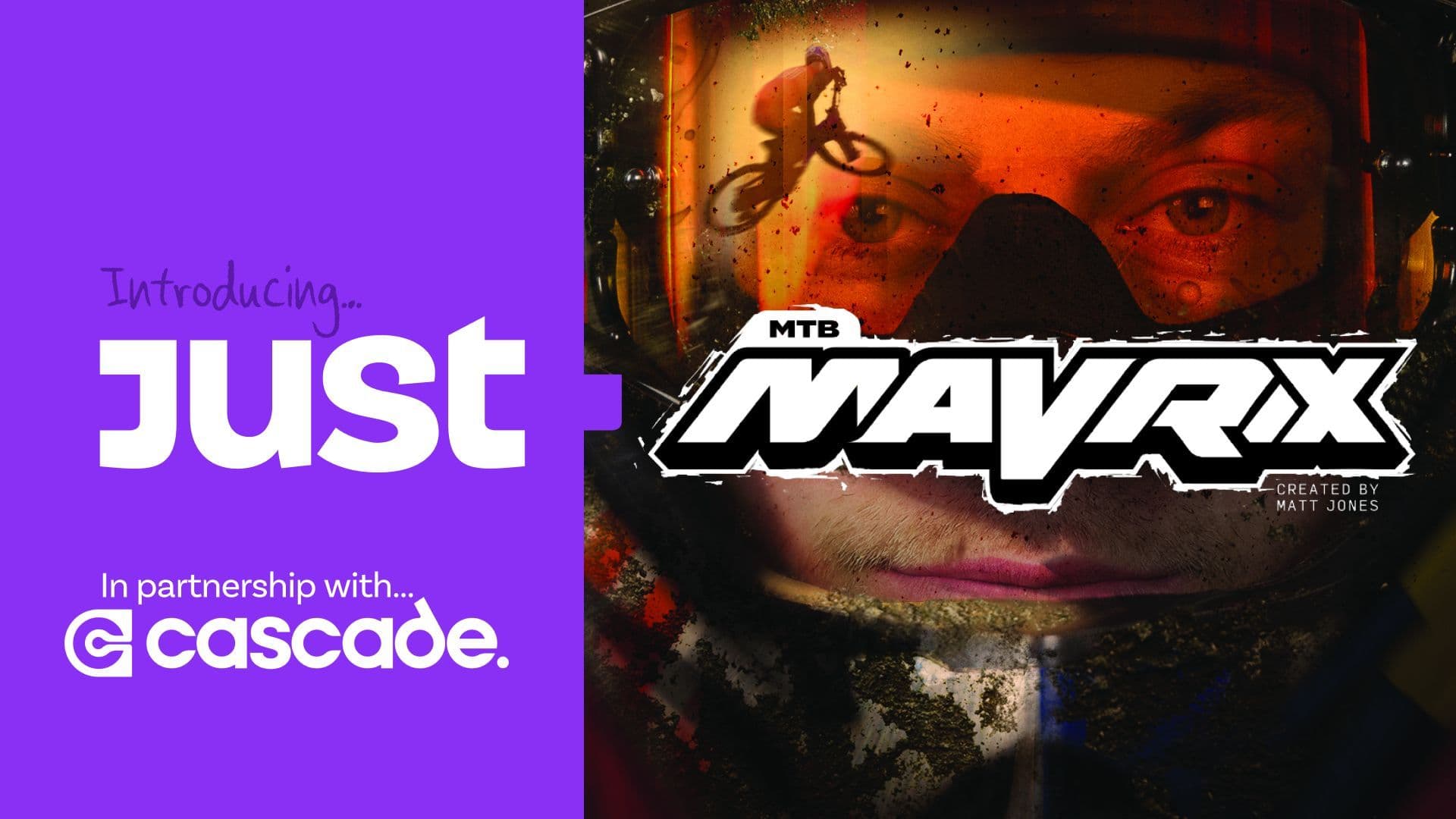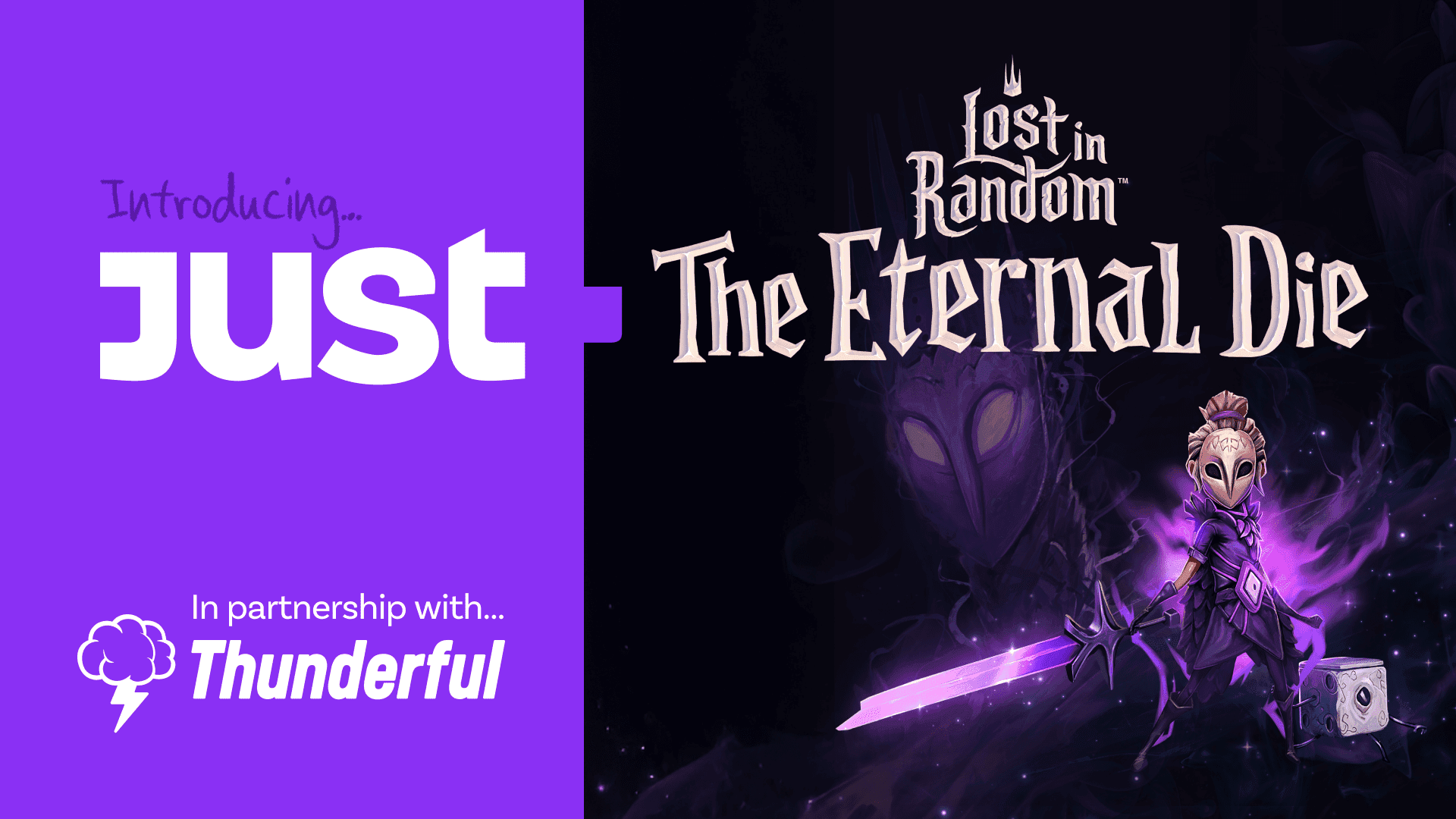We want you to customise your profile on Just About as much as possible, and get the most out of the features that are available to all of our registered members.
To get started, click on your avatar in the top-right corner of the screen. Bingo.
Now we’ll go through them one by one, starting right from the top...
Profile
Your main profile page provides you with a snapshot of:
The communities you belong to.
The roles you have within each community.
The achievements you’ve earned.
If you’re viewing another member’s profile, you can use the Block button to avoid seeing that member’s content in the future.
To change your profile, click the Edit Profile button. This will take you to Display > Profile which we'll go through below.
Display
Profile
Here you can change your User Name, as well as the Display Name you’d like other members to see whenever you post on Just About.
Display
If you’d like to enable the swear filter on Just About, just click on the slider. Click it again to turn it off.
Under Site Theme, you can decide whether you’d like to view Just About in Light Mode or Dark Mode, and save your preference.
A list of any members you’ve blocked will also be displayed here.
Security
To change your password, select Update Password. We'll send an email to your registered email address, which contains a link you'll need to follow to pick a new password.
If you've not yet verified your email address, you can also use the Verify button here to do so.
Notifications
This section allows you to customise the different types of notification you'd like to receive on Just About.
You can also decide whether you’d like to receive those notifications through the Just About platform, your registered email, or both.
Communities
Select the Communities option to view a list of every Just About community you belong to.
You can also use this area to leave a community if you wish.
Linked Accounts
You can link a number of third-party platforms with your Just About account. Our guide to linking your accounts contains more information about what this lets you do.
We currently support the following platforms:
Twitter
Twitch
YouTube
Instagram
TikTok
You can also connect your PayPal account to Just About using PayPal's secure API.
Once connected, you’ll be able to receive payments from us, based on the Just About earnings you’ve accumulated.
See our guide to connecting your PayPal account for more information on how to get your payments set up.
Security
A shortcut to the Security section outlined above.
Notifications
Another shortcut for tweaking your notification settings.
Communities
Jump straight to the overview of the communities you're in.
Linked Accounts
One final shortcut to the third-party platform accounts you've linked to your Just About profile.
Switch to Dark Mode
This is a quick shortcut for Dark Mode, explained above. You can change back to Light Mode by selecting it again. On, off, on, off. Slick.
Sign out
Clicking on this will make a unicorn appear and sing 'Happy Birthday' to you. Oh no, wait - it'll sign you out of Just About.
When you’re signed out, you’ll still be able to read discussions and articles on Just About, but you won’t be able to contribute to, or react to anything that’s shared.
If you have any questions about the profile section on Just About, let us know in the comments and we’ll help you from there.
Alternatively, you can share your feedback about our profile features on our Just About community space.
Created at . Page last updated at .