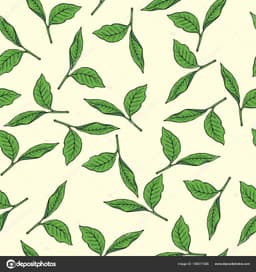There are plenty of quick tech tips we all use to enhance our time with various gadgets and while using the internet, so we want you to share your favourite! From software shortcuts to hardware hacks, anything is eligible here as long as it's straightforward enough for others to easily adapt into their tech habits.
Remaining$9 / 75
This reward closed to entries at 9:35am on February 21, 2025 but you can still reply, react, and join the conversation below! If you’d like to enter other rewards which are still open, click here.
Created at . Page last updated at .
Deadline at .